Journal Entries in QuickBooks: What is and How to Edit and Delete
Are you ready to unravel the mysteries of journal entries in QuickBooks? Whether you're a seasoned accountant or a small business owner diving into bookkeeping for the first time, understanding how to create, edit, and delete journal entries is crucial. In this comprehensive guide, we will walk you through everything you need to know about journal entries in QuickBooks, including tips on avoiding common mistakes and maximizing the benefits of this powerful tool. Let's embark on this journey together and master the art of journal entries in QuickBooks!
What is QuickBooks Journal Entry?
A QuickBooks journal entry is a record of a financial transaction in the form of debits and credits. It serves as a way to adjust account balances, correct errors, or enter transactions not covered by other QuickBooks forms.
Journal entries are often used for more complex accounting tasks that cannot be accomplished through regular transactions like invoicing or bill payments. They provide a detailed audit trail of all financial activities within your business.
Each journal entry consists of at least two lines: one for the debit amount and one for the credit amount. Debits increase asset and expense accounts while credits increase liability, equity, and income accounts.
Understanding how to properly create, edit, and delete journal entries in QuickBooks is essential for maintaining accurate financial records and ensuring compliance with accounting standards.
How to Create a Journal Entry in QuickBooks
Creating a journal entry in QuickBooks is a straightforward process that allows you to record transactions accurately. To begin, navigate to the (+) New icon and select "Journal Entry" under the Other column. Next, choose the date of the transaction and enter a brief description to help identify it later on.
When entering your debits and credits, ensure they balance out correctly. Debits are entered on the left side while credits go on the right side. Remember, each journal entry should have at least one debit and one credit to maintain equilibrium.
Assign appropriate accounts for each transaction line item to properly categorize them within your financial records. Double-check all entries for accuracy before saving to avoid any discrepancies down the line.
Once saved, your journal entry will be reflected in your general ledger, providing a transparent view of your financial activities within QuickBooks.
How to Edit Journal Entries in QuickBooks
Editing journal entries in QuickBooks is a straightforward process that allows you to make corrections or adjustments to your financial records. To edit a journal entry, simply navigate to the "Company" menu and select "Make General Journal Entries." From there, locate the journal entry you wish to edit and click on it to open the details.
Once inside the journal entry, you can make any necessary changes to account names, amounts, or descriptions. Remember to double-check your edits for accuracy before saving them. QuickBooks also provides an audit trail feature that tracks any modifications made to journal entries, ensuring transparency and accountability in your accounting processes.
By being able to easily edit journal entries in QuickBooks, you have the flexibility to correct errors or update information as needed without having to recreate entire transactions from scratch. This functionality streamlines your bookkeeping tasks and helps maintain accurate financial records for your business.
How to Delete a Journal Entry in QuickBooks Online?
Deleting a journal entry in QuickBooks Online is a straightforward process that can help maintain accurate financial records. To delete a journal entry in Quickbooks, start by navigating to the "Accounting" menu and selecting "Chart of Accounts." Locate the account associated with the journal entry you want to delete.
Next, find the journal entry in question within the account register. Click on the drop-down menu next to the entry and select "Delete." QuickBooks will prompt you to confirm that you want to delete the entry – make sure to double-check before confirming.
It's important to note that once deleted, a journal entry cannot be recovered. Therefore, it's crucial to review entries carefully before deleting them. By maintaining clean and accurate records through proper deletion of unnecessary entries, businesses can ensure their financial data remains reliable for decision-making processes.
Benefits of Journal Entries in QuickBooks
Journal entries in QuickBooks offer numerous benefits to businesses of all sizes. One advantage is the ability to accurately track financial transactions in a detailed manner. By recording debits and credits for each transaction, businesses can maintain precise records of their financial activities.
Another benefit is the flexibility that journal entries provide. Users have the freedom to customize entries based on specific needs, such as allocating expenses across multiple accounts or departments. This customization ensures that financial data is accurately reflected in reports and statements.
Moreover, journal entries help streamline accounting processes by consolidating multiple transactions into a single entry. This simplifies record-keeping and reduces the chance of errors or discrepancies in financial reporting.
Utilizing journal entries in QuickBooks enhances transparency and accountability within an organization's financial management practices. Businesses can rely on accurate data to make informed decisions and stay compliant with regulatory requirements effortlessly.
Understanding Debits and Credits in QuickBooks
Understanding debits and credits in QuickBooks is essential for accurate financial recording. In the world of accounting, every transaction involves both a debit and a credit entry. Debits represent money going out or an increase in expenses or assets, while credits signify money coming in or a decrease in expenses or assets.
In QuickBooks, when you make a journal entry, you must ensure that your debits always equal your credits to maintain balance. For example, if you debit an expense account to record a payment, you need to credit another account like cash or accounts payable to balance the entry.
It's crucial to grasp this concept as it forms the foundation of double-entry bookkeeping. By understanding how debits and credits work together in QuickBooks, you can accurately track your company's financial transactions and maintain organized records for better decision-making.
Common Mistakes to Avoid when Working with Journal Entries
One common mistake to avoid when working with journal entries in QuickBooks is incorrect account categorization. It's essential to accurately assign debits and credits to the appropriate accounts to ensure accurate financial reporting.
Another mistake is neglecting to review and reconcile journal entries regularly. By overlooking this step, errors or discrepancies may go unnoticed, impacting the overall integrity of your financial records.
Avoid entering vague descriptions for journal entries. Clear and concise descriptions help provide context and clarity when reviewing transactions at a later date.
It's crucial not to skip documenting supporting details for each journal entry. Including relevant information can streamline the audit trail process and facilitate easier tracking of transactions over time.
Failing to seek professional guidance or training on proper journal entry practices can lead to costly mistakes. Investing in education or consulting with accounting experts can help prevent errors and improve overall efficiency in managing financial data.
Also Read:- Reprint Multiple Checks in QuickBooks desktop
Conclusion
As we wrap up our journey through journal entries in QuickBooks, it’s important to remember the significance of accurate record-keeping. Journal entries play a vital role in maintaining the financial health of your business by capturing every transaction with precision and clarity.
By understanding how to create, edit, and delete journal entries effectively, you can ensure that your books are always up-to-date and error-free. Remembering the basic principles of debits and credits will help you navigate any complexities that may arise when working with journal entries.
Avoid common mistakes like mixing up debits and credits or neglecting to include essential details in your entries. By staying vigilant and double-checking your work, you can minimize errors and keep your financial records organized.
In the world of accounting, attention to detail is key. Embrace the power of journal entries in QuickBooks as a tool for maintaining transparency, accuracy, and integrity in your financial operations. Keep learning, exploring new features, and optimizing your use of QuickBooks for continued success!
FAQs
Q: Can I reverse a
journal entry in QuickBooks?
A: Yes, you can easily reverse a journal entry in QuickBooks by creating a new entry that reverses the original transaction.
Q: Are there any
limits to the number of journal entries I can create in QuickBooks Online?
A: There are no specific limits on the number of journal entries you can create in QuickBooks Online. However, it's essential to keep your accounts organized and not rely too heavily on manual entries.
Q: Is it possible to
import journal entries into QuickBooks?
A: Yes, you can import journal entries into QuickBooks using the Import Data tool. This feature allows you to upload transactions from Excel or other accounting software seamlessly.
In this article, we have explored what Journal Entries are in QuickBooks and how to create, edit, and delete them effectively. Understanding debits and credits is crucial when working with these entries to maintain accurate financial records. By following best practices and avoiding common mistakes, you can harness the full potential of Journal Entries for better financial management within your business. Remember that correct utilization of Journal Entries will streamline your accounting processes and provide valuable insights into your company's financial health.
.jpg)
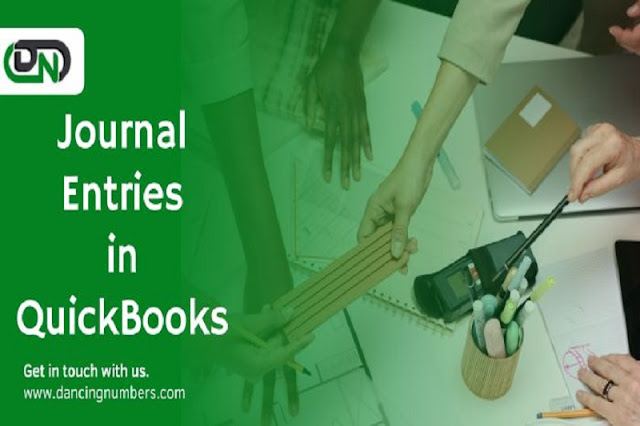
.jpg)
Comments
Post a Comment