How to Find Journal Report in Quickbooks Online
Are you ready to master the art of journal entries in QuickBooks Online? Whether you're a seasoned entrepreneur or just starting your small business journey, understanding how to navigate and utilize this powerful feature can streamline your financial record-keeping like never before. In this guide, we'll dive into what journal entries are, how to access them in QuickBooks Online, and essential tips for accurate entries that keep your books in top shape. Let's unravel the mystery behind journal entries together!
What is QuickBooks Online?
QuickBooks Online is a cloud-based accounting software designed to simplify financial management for businesses of all sizes. It offers a user-friendly interface that allows you to track income and expenses, create invoices, manage payroll, and generate insightful reports with ease.
One of the key advantages of QuickBooks Online is its accessibility - you can access your financial data anytime, anywhere, as long as you have an internet connection. This flexibility makes it convenient for business owners on the go or those working remotely.
Moreover, QuickBooks Online integrates seamlessly with various third-party apps and platforms, offering additional functionalities such as inventory management or time tracking. This adaptability ensures that the software can be tailored to suit your specific business needs.
QuickBooks Online serves as a comprehensive solution for efficient bookkeeping and financial organization in today's fast-paced digital world.
What are Journal Entries in QuickBooks?
Journal entries in QuickBooks Online are like the building blocks of your financial records. They allow you to manually record transactions that don't fit into other forms like invoices or bills. These entries document changes to your accounts with a debit and credit entry.
When it comes to journal entries, think of them as the behind-the-scenes workhorse of accounting. They help ensure your financial statements accurately reflect your business's transactions and performance. Whether adjusting balances, correcting errors, or recording unique transactions, journal entries play a crucial role in maintaining clean and organized books.
Understanding how to create and find journal entries in QuickBooks Online is essential for accurate financial reporting. By mastering this feature, you can have better control over your company's finances and make informed decisions based on up-to-date data. So dive into the world of journal entries – it may seem daunting at first but will ultimately empower you to manage your business more effectively.
Importance of Journal Entries in Accounting
Journal entries play a crucial role in the accounting world, acting as the backbone of financial record-keeping. They provide a detailed trail of every transaction, ensuring accuracy and transparency in your books. By recording debits and credits for each transaction, journal entries help maintain the balance in your accounts.
These entries also serve as a valuable tool for tracking expenses, income, assets, and liabilities over time. They allow you to create accurate financial reports that provide insights into your business's performance and help make informed decisions. Without proper journal entries, it would be challenging to track where your money is coming from and going to.
Mastering the art of journal entries is essential for maintaining clean and organized finances, enabling you to have a clear understanding of your business's financial health at all times.
Also Read:- How to Undo Bank Reconciliation in QuickBooks Online
How to Access the Journal Entry Feature in QuickBooks Online
Accessing the journal entry feature in QuickBooks Online is essential for making detailed financial transactions within your accounting system. To access this feature, start by logging into your QuickBooks Online account and navigating to the dashboard. Look for the "+ New" button located on the top left corner of the screen.
Click on the "+ New" button and then select "Journal Entry" from the dropdown menu. This will open a new journal entry form where you can input all relevant transaction details such as accounts, dates, and amounts. Make sure to double-check all information before saving your journal entry.
After entering all necessary details, you can save your journal entry by clicking "Save" or "Save and close" depending on whether you want to continue working on it later or finalize it immediately. Remember to review your entries regularly to ensure accuracy in your financial records.
How to Find Journal Entries in Quickbooks Online
Navigating through QuickBooks Online to locate journal entries is a straight forward process. To find journal entries, start by logging into your QuickBooks Online account and accessing the main dashboard. From there, select the "Reports" tab located on the left-hand side of the screen.
Once you are in the Reports section, type "Journal" in the search bar to filter out specific reports related to journal entries. This will bring up options like "General Ledger," which contains all transactions including journal entries made in your accounts.
Click on the General Ledger report, adjust any filters or date ranges if needed, and then review the list of transactions displayed. You can easily identify journal entries as they will be labeled accordingly within this report.
By following these steps, you can efficiently locate and access your journal entries within QuickBooks Online whenever necessary for accurate financial record-keeping and analysis.
How to Edit journal entries in QuickBooks
Editing journal entries in QuickBooks Online is a straightforward process that allows you to make changes to your accounting records with ease. To begin editing a journal entry, simply navigate to the "Accounting" menu and select "Chart of Accounts." From there, find the account associated with the entry you wish to edit.
Once you locate the correct account, click on the register link next to it. This will display a list of all transactions related to that account, including journal entries. Find the specific entry you want to edit and click on it to open up the details.
Within the journal entry form, you can make any necessary changes such as adjusting amounts or updating descriptions. After making your edits, be sure to save your changes before exiting the form. This ensures that your updated information is accurately reflected in your accounting records.
By following these simple steps, you can easily edit journal entries in QuickBooks Online whenever needed.
Tips for Accurate and Efficient Journal Entries
When it comes to creating journal entries in QuickBooks Online, accuracy is key. To ensure your financial records are precise, follow these tips for making accurate and efficient journal entries.
Double-check your numbers before posting the entry. A small mistake can lead to bigger issues down the line, so take the time to review your figures carefully.
Maintain detailed descriptions for each entry. Clear and concise descriptions will help you track transactions more effectively and understand them at a glance.
Additionally, keep an eye on your debits and credits. Balancing both sides of the entry is crucial for maintaining accurate financial records.
Moreover, consider setting up a regular schedule for entering journal entries. Consistency will help you stay organized and prevent backlogs that could lead to errors.
Don't hesitate to seek assistance if needed. If you're unsure about a transaction or how to record it correctly, consult with a professional or utilize resources provided by QuickBooks Online for guidance on best practices when creating journal entries.
Common Mistakes to Avoid When Using Journal Entries in QuickBooks Online
When using journal entries in QuickBooks Online, there are some common mistakes that users should be aware of to ensure accurate financial records. One of the most frequent errors is misclassifying transactions or using incorrect accounts when recording journal entries. This can lead to inaccuracies in financial reports and affect decision-making based on these numbers.
Another mistake to avoid is not providing sufficient details or explanations for the journal entry. Clear documentation is essential for understanding the purpose of each transaction and ensuring transparency in your accounting processes. Additionally, entering offsetting debits and credits incorrectly can throw off your balances and cause confusion down the line.
It's crucial to double-check all figures and account codes before finalizing a journal entry to prevent errors from carrying over into your financial statements. Neglecting to reconcile your journal entries with bank statements regularly can result in discrepancies that are harder to trace back over time.
Also read:- A Guide to Print W2 Forms in QuickBooks
Conclusion
Mastering journal entries in QuickBooks Online is essential for maintaining accurate financial records. By understanding what journal entries are, how to access and find them in QuickBooks Online, along with following tips for accuracy and avoiding common mistakes, you can effectively manage your company's finances. Remember that proper use of journal entries can help streamline accounting processes and provide a clear picture of your business’s financial health. So take the time to familiarize yourself with this feature in QuickBooks Online and watch your bookkeeping become more efficient and precise.
FAQs
Q: What are journal
entries in QuickBooks Online?
Journal entries in QuickBooks Online are used to record financial transactions that don't have a specific form. These can include adjusting entries, depreciation, or transferring funds between accounts.
Q: How
to find journal entries in QuickBooks Online?
To locate journal entries in QuickBooks Online, navigate to the "Accounting" tab and select "Chart of Accounts." From there, click on the account you want to view the journal entry for. You can also use the search bar to find specific transactions by typing in keywords related to the entry.
Q: Can I edit journal
entries in QuickBooks Online?
Yes, you can edit journal entries in QuickBooks Online by going to the "Accounting" tab and selecting "Chart of Accounts." Find the account with the entry you want to edit and click on it. Then locate the specific transaction and choose "Edit."
Q: Is it possible to
delete a journal entry in QuickBooks Online?
Yes, you can delete a journal entry in QuickBooks Online by locating the transaction within your Chart of Accounts or Reports section. Click on the transaction you want to remove, then select “Delete” from the options provided.

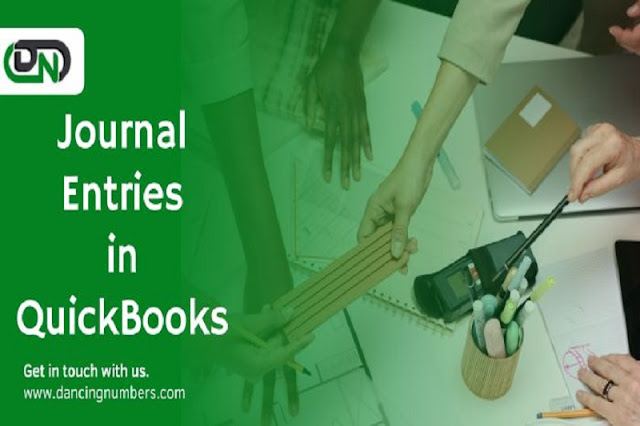

.jpg)
Comments
Post a Comment