How to Delete A Reconciliation in QuickBooks online
Are you feeling weighed down by a reconciliation in your QuickBooks Online account that just doesn't seem right? Don't worry, you're not alone! Deleting a reconciliation in QuickBooks Online can be a lifesaver when it comes to keeping your financial records accurate and up-to-date. In this blog post, we'll walk you through the ins and outs of how to delete a reconciliation in QuickBooks Online, so you can breathe easy knowing your books are in tip-top shape. Let's dive in!
What is Reconciliations in QuickBooks Online
Reconciliations in QuickBooks Online are like the checkpoints for your financial data. They ensure that your bank statements match up with what's recorded in your books, helping you catch any discrepancies or errors along the way. When you reconcile an account, you're essentially confirming that all transactions have been accounted for and are accurate.
Think of it as a way to double-check your work and make sure everything adds up correctly. By regularly reconciling your accounts, you can spot any missing transactions, duplicates, or other mistakes that could throw off your financial records.
In QuickBooks Online, the reconciliation process is straightforward and essential for maintaining the integrity of your financial data. It provides peace of mind knowing that your numbers are accurate and reliable for making informed business decisions.
Reasons for Deleting a Reconciliation
When it comes to QuickBooks Online, reconciliations play a crucial role in ensuring the accuracy of your financial records. However, there are instances where you may need to delete a reconciliation for various reasons. One common reason is when an error was made during the reconciliation process, leading to inaccurate results. Deleting a reconciliation allows you to correct these mistakes and maintain the integrity of your financial data.
Another reason for deleting a reconciliation could be if transactions were incorrectly categorized or duplicated, resulting in discrepancies that need to be resolved. By removing the incorrect reconciliation, you can address any issues and ensure that your reports accurately reflect the true state of your finances.
Additionally, businesses may choose to delete reconciliations if they have changed their accounting methods or software systems, requiring adjustments to previous reconciliations. This ensures that all financial information aligns with current practices and reflects the most up-to-date information available.
Also Read:- How To Print W2 In QuickBooks Desktop
How to Delete A Reconciliation in QuickBooks Online
Reconciliations in QuickBooks Online play a vital role in ensuring the accuracy of your financial records. However, there may be occasions where you need to delete a reconciliation due to errors or changes in your accounts. Deleting a reconciliation is a straightforward process that can be done with just a few clicks.
To delete a reconciliation in QuickBooks Online, start by navigating to the Reconcile page for the account you want to adjust. Then, select the Gear icon and choose "Undo Reconciliation." Follow the prompts to confirm the deletion, and your reconciliation will be reversed.
It's important to double-check all entries before deleting a reconciliation to avoid any mistakes. Once deleted, you can re-reconcile your accounts accurately reflecting any adjustments made.
Regularly reviewing and cleaning up reconciliations in QuickBooks Online helps maintain accurate financial records and ensures that your business operates smoothly.
Step-by-Step Guide to Deleting a Reconciliation in QuickBooks Online
To delete a reconciliation in QuickBooks Online, start by navigating to the gear icon on the top right corner of the screen. From there, select "Reconcile" under Tools and then choose the account you want to work with. Next, click on "History by account" and locate the reconciliation you wish to delete.
Once you've identified the correct reconciliation, click on it to open up a new window. Look for and select "Undo" or "Delete" depending on your version of QuickBooks Online. Confirm your action when prompted - this step is crucial as it ensures that you are intentionally deleting the reconciliation.
After confirming, review your account's transactions to ensure everything looks accurate after removing the reconciliation entry. Double-check balances and make any necessary adjustments before saving your changes. Remember that deleting reconciliations should be done carefully to avoid any discrepancies in your financial records.
Common Mistakes to Avoid When Deleting a Reconciliation
When it comes to deleting a reconciliation in QuickBooks Online, there are some common mistakes that users should be aware of to avoid any potential issues.
One mistake to avoid is rushing through the process. Take your time and double-check each step to ensure accuracy. Another mistake is not backing up your data before deleting a reconciliation. It's always wise to have a backup just in case something goes wrong during the deletion process.
Additionally, overlooking any discrepancies or errors in the reconciliation can lead to further problems down the line. Make sure to thoroughly review all transactions before proceeding with the deletion. Failing to communicate with other team members who may be affected by the deleted reconciliation can confuse and disrupt workflow.
By being mindful of these common mistakes and taking precautionary measures, you can successfully delete reconciliations in QuickBooks Online without encountering unnecessary complications.
Benefits of Regularly Reviewing and Deleting Reconciliations
Regularly reviewing and deleting reconciliations in QuickBooks Online offers several key benefits to businesses of all sizes. By keeping your financial records accurate and up-to-date, you can make better-informed decisions about your company's finances.
One of the main advantages is maintaining a clear picture of your cash flow. When you delete outdated reconciliations, you ensure that your current financial reports reflect the most recent transactions accurately, helping you track where your money is coming from and going to.
Additionally, deleting reconciliations helps prevent errors or discrepancies in your accounts. Regular reviews allow you to catch any mistakes early on before they snowball into larger issues that could potentially impact your business operations negatively.
By staying proactive in managing and cleaning up reconciliations regularly, you streamline the process of auditing or preparing for tax season. This saves time and reduces stress when it comes to ensuring compliance with legal requirements and regulations related to financial reporting.
Taking the time to review and delete reconciliations as needed not only promotes financial accuracy but also contributes to the overall health and success of your business in the long run.
Also Read:- Journal Entries In QuickBooks
Conclusion
Understanding how to delete a reconciliation in QuickBooks Online is an essential skill for maintaining accurate financial records. By following the step-by-step guide provided and being mindful of common mistakes to avoid, you can confidently manage your reconciliations with ease. Regularly reviewing and deleting reconciliations not only helps correct errors but also keeps your financial data up-to-date and reliable. Stay proactive in managing your accounts to ensure smooth operations and informed decision-making within your business. Mastering this process will undoubtedly contribute to the overall efficiency and accuracy of your financial management practices in QuickBooks Online.
FAQs
Q: Can I undo a
deleted reconciliation in QuickBooks Online?
A: Yes, you can undo a deleted
reconciliation by going to the "History by account" page and
selecting "Undo" on the deleted entry.
Q: Will deleting a reconciliation affect
my past financial reports?
A: Yes, deleting a reconciliation
will change your historical financial reports. It's essential to review all
transactions before deleting a reconciliation to avoid any discrepancies in
your records.
Q: Do I need to delete reconciliations
regularly?
A: It's recommended to review
reconciliations regularly and delete them as needed. This helps maintain
accurate financial data and prevents errors from accumulating over time.
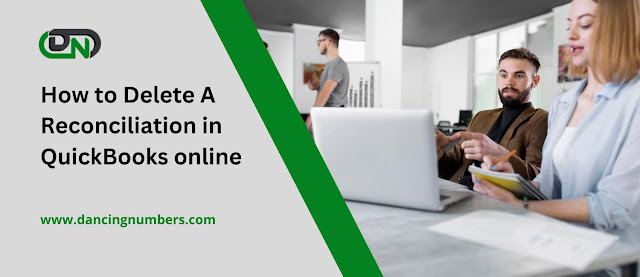
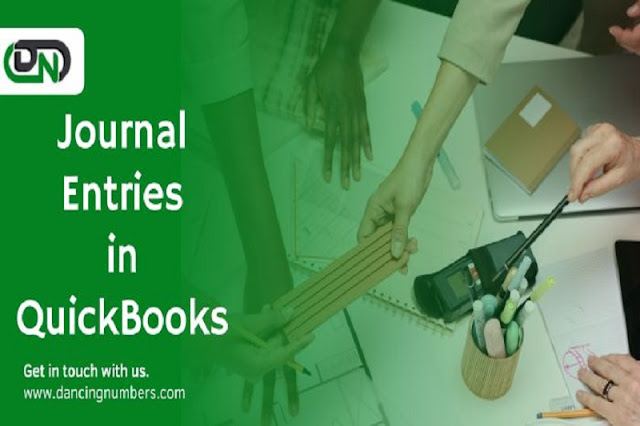

.jpg)
Comments
Post a Comment